Introduction
Divi, the popular WordPress theme, is known for its flexibility and ease of use. However, many users encounter a puzzling issue – the site randomly loses most of its styling. This post delves into why this happens and provides practical solutions to prevent and fix these styling losses.
Understanding Static CSS File Generation in Divi
Static CSS file generation in Divi is a feature designed to improve your website’s loading speed. Divi creates static CSS files for each page and post, which contains all the custom styles you’ve applied. These files are stored separately from the WordPress database, allowing for quicker access and rendering of your site’s styles. However, this efficiency can sometimes backfire, especially when these static files are not updated correctly or become corrupted, leading to the loss of styling.
The Root Cause: Cache and Static CSS Files
One primary reason for styling loss in Divi is issues with the cache, particularly concerning the static CSS files. When updates are made to your site, sometimes these changes don’t reflect immediately due to cached old styles. This can result in your site appearing without the correct styling or with a broken layout.
How to Clear the Cache in Divi
To ensure your site reflects recent changes, it’s crucial to clear the Divi cache. Here’s how to do it:
- Navigate to your WordPress dashboard.
- Go to Divi > Theme Options.
- Under the Builder tab, find the Advanced sub-tab.
- Click the ‘Clear’ button beside the Static CSS File Generation option.
Scheduling Automatic Cache Clearance with WP Crontrol
One effective way to mitigate the issue of Divi losing its styling is to schedule automatic clearance of the Divi Static CSS Files Cache. This can be seamlessly managed with the WP Crontrol plugin, a powerful tool that provides control over the timing of various WordPress tasks.
- Understanding the Importance: Regularly clearing the Divi cache can prevent outdated or corrupted CSS files from interfering with your site’s presentation. Automating this process ensures that your site’s styling remains consistent and up-to-date without manual intervention.
- Installing WP Crontrol: Begin by installing the WP Crontrol plugin. Go to your WordPress dashboard, navigate to Plugins > Add New, and search for “WP Crontrol.” Install and activate the plugin. You can find it on the WordPress repository here.
- Configuring Automatic Cache Clearance: With WP Crontrol activated, follow these steps:
- Go to Tools > Cron Events to view all scheduled tasks in your WordPress installation.
- Locate the Cron event ‘et_core_page_resource_auto_clear’. This specific event is responsible for clearing Divi’s Static CSS Files Cache.
- Hover over this event and click the ‘Edit’ link to modify its schedule.
- In the Edit screen, you can set the frequency of this task. Options range from hourly, twice daily, daily, to weekly. Choose a frequency that aligns with how often you update your site.
- Adding Custom Intervals: If the default intervals don’t meet your needs, WP Crontrol allows you to create custom intervals. Navigate to Settings > Cron Schedules within the plugin, and you can define new intervals in seconds, giving you granular control over the scheduling.
- Saving Your Changes: After setting the desired interval, click ‘Update Event’ to save your changes. This will ensure that the Divi Static CSS Files Cache is cleared at regular intervals, significantly reducing the chances of styling issues.
By configuring WP Crontrol to handle the Divi cache, you can maintain the visual integrity of your website, ensuring a consistent and professional appearance.
Fixing Divi When Styling Goes Wrong
When Divi loses its styling, here’s what you can do:
- Clear the Divi and browser cache.
- Check for conflicts with plugins or WordPress updates.
- Re-save your Divi theme options and page settings.
- If the issue persists, temporarily switch to a default WordPress theme and then back to Divi.
Optimizing Your Divi Website
To prevent styling issues and optimize your Divi site, follow these tips:
- Regularly update Divi and WordPress.
- Optimize images and use a content delivery network (CDN).
- Use caching plugins wisely and clear cache after updates.
- Minimize the use of heavy plugins.
- Choose a reliable hosting provider.
Conclusion
Losing styling on your Divi site can be frustrating, but understanding the interplay between static CSS files and cache can help prevent and fix these issues. Regular maintenance, such as clearing caches and updating your theme and plugins, is essential for a smoothly running Divi website. Embrace these practices, and your Divi site will not only retain its styling but also perform optimally.
References
- Link to the WP Crontrol plugin: WP Crontrol
- Divi Theme: Elegant Themes – Divi
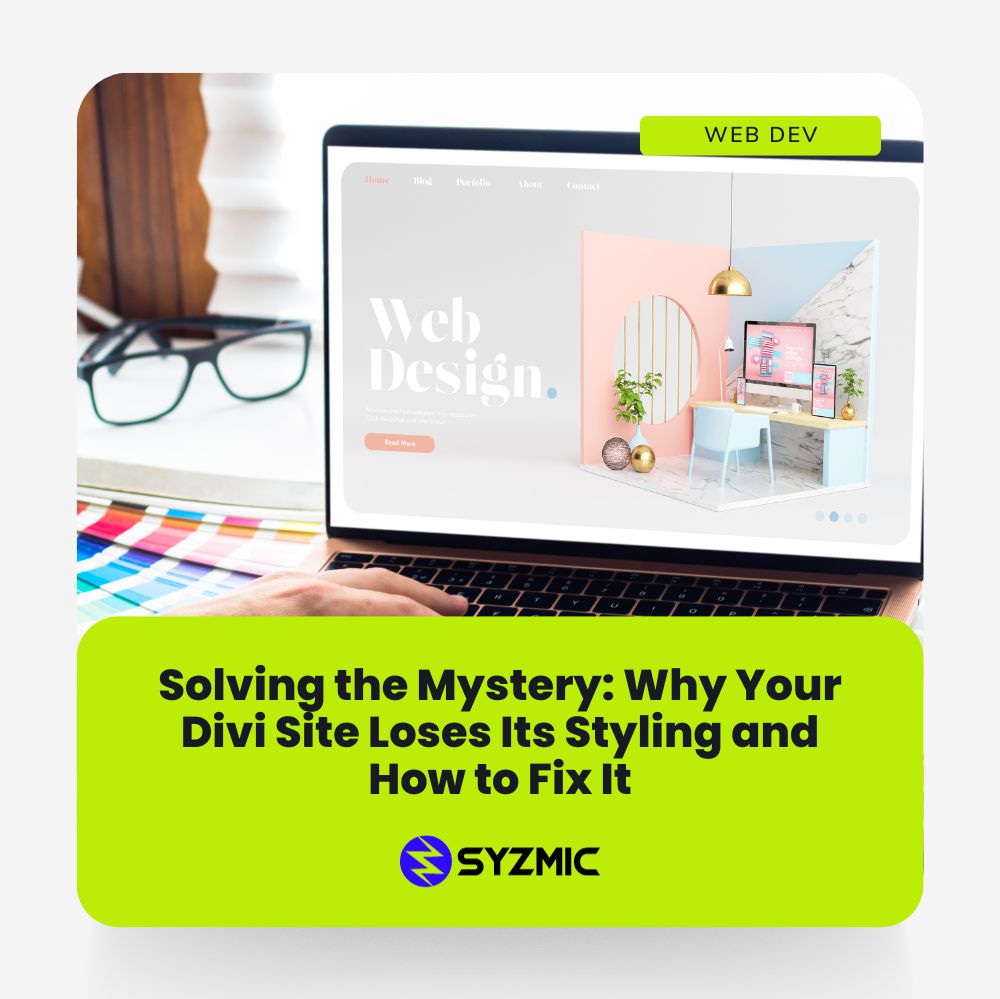

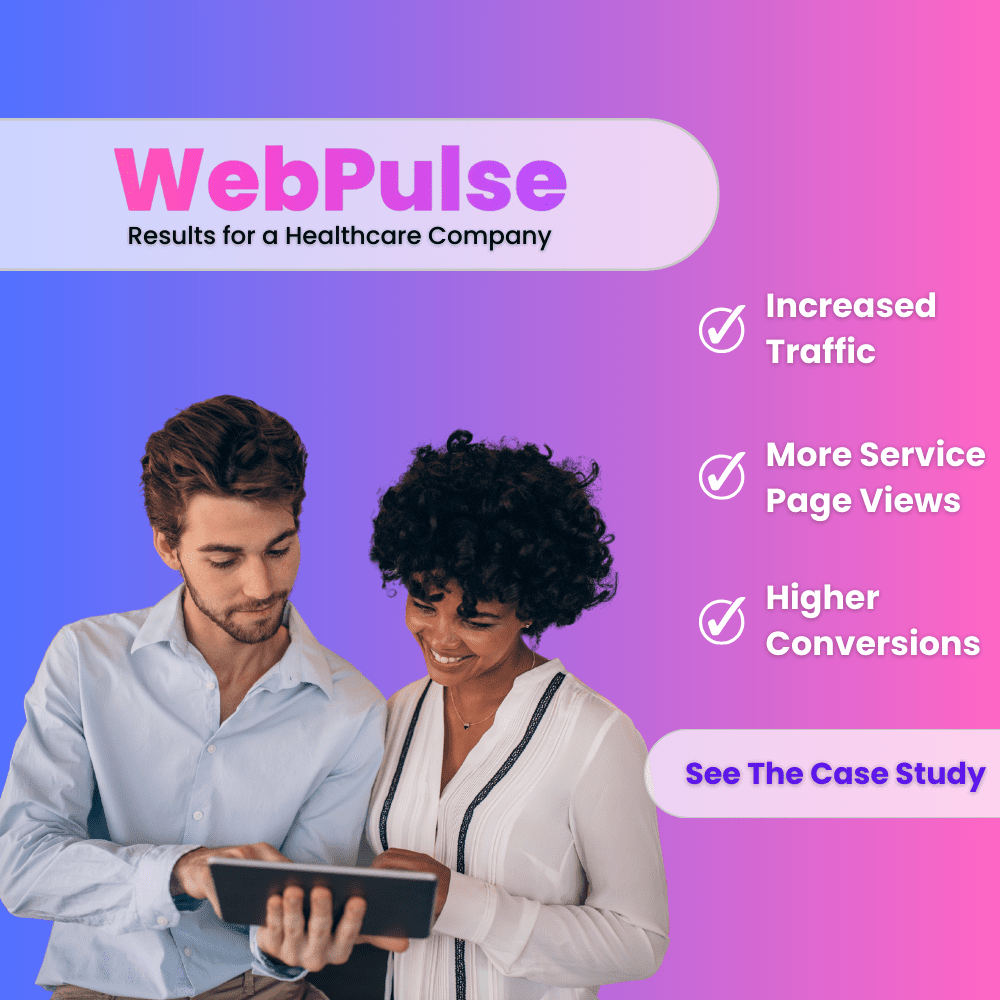
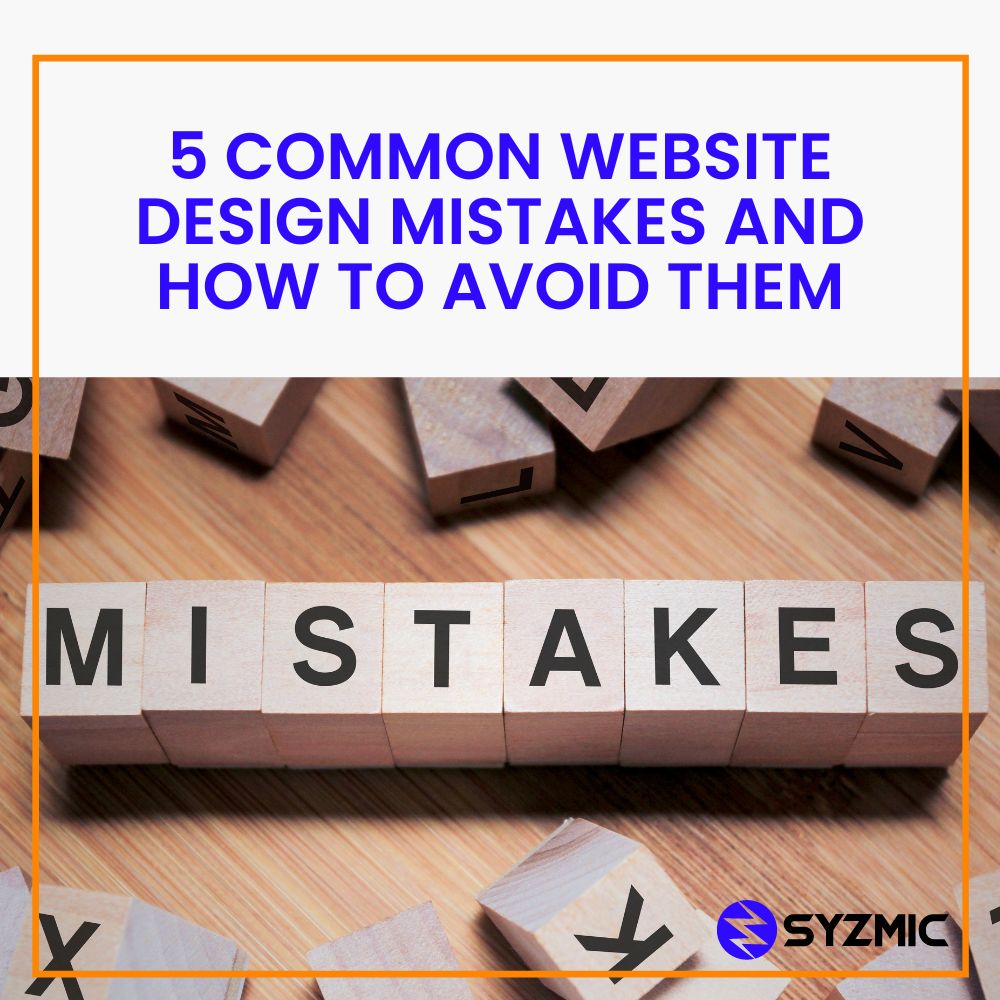
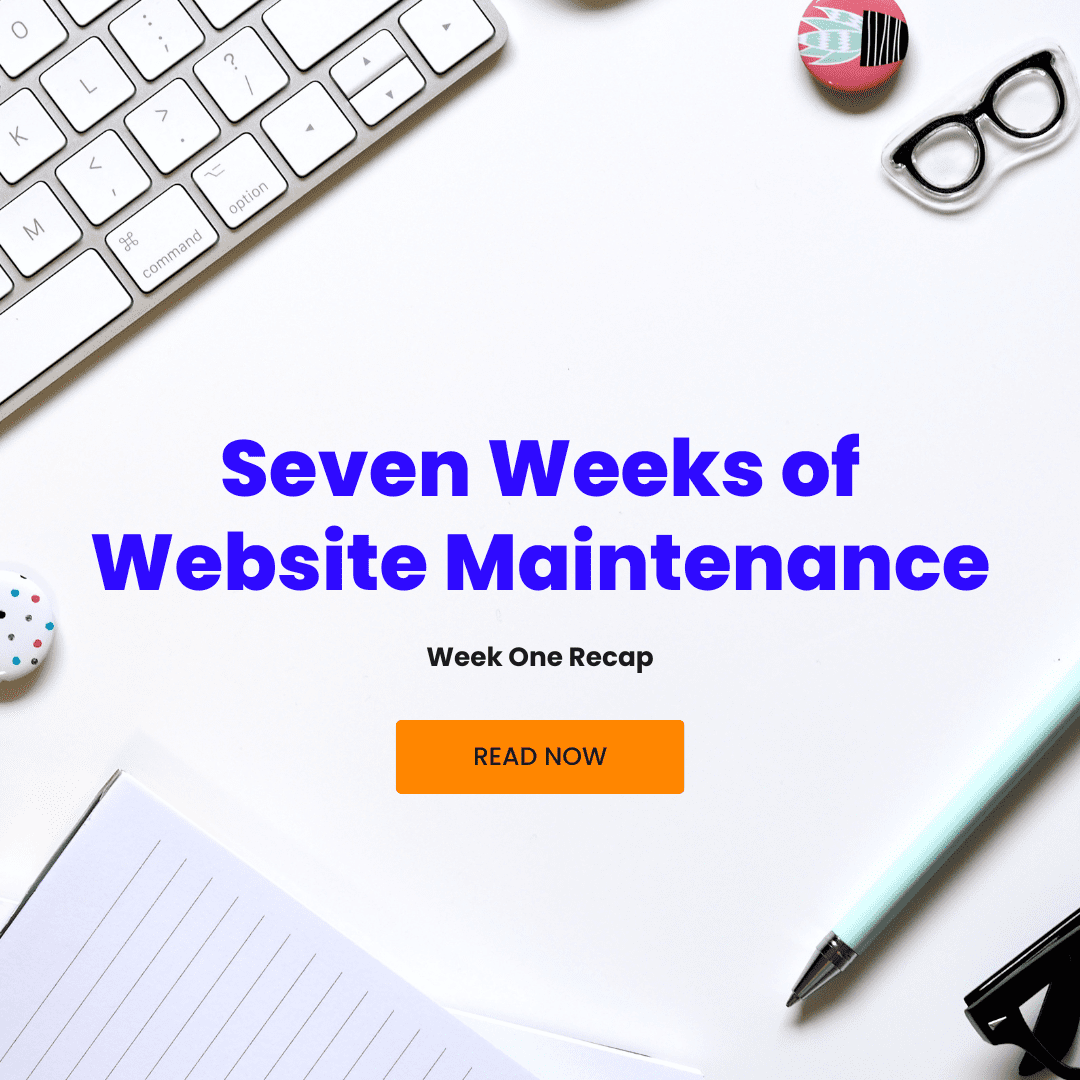
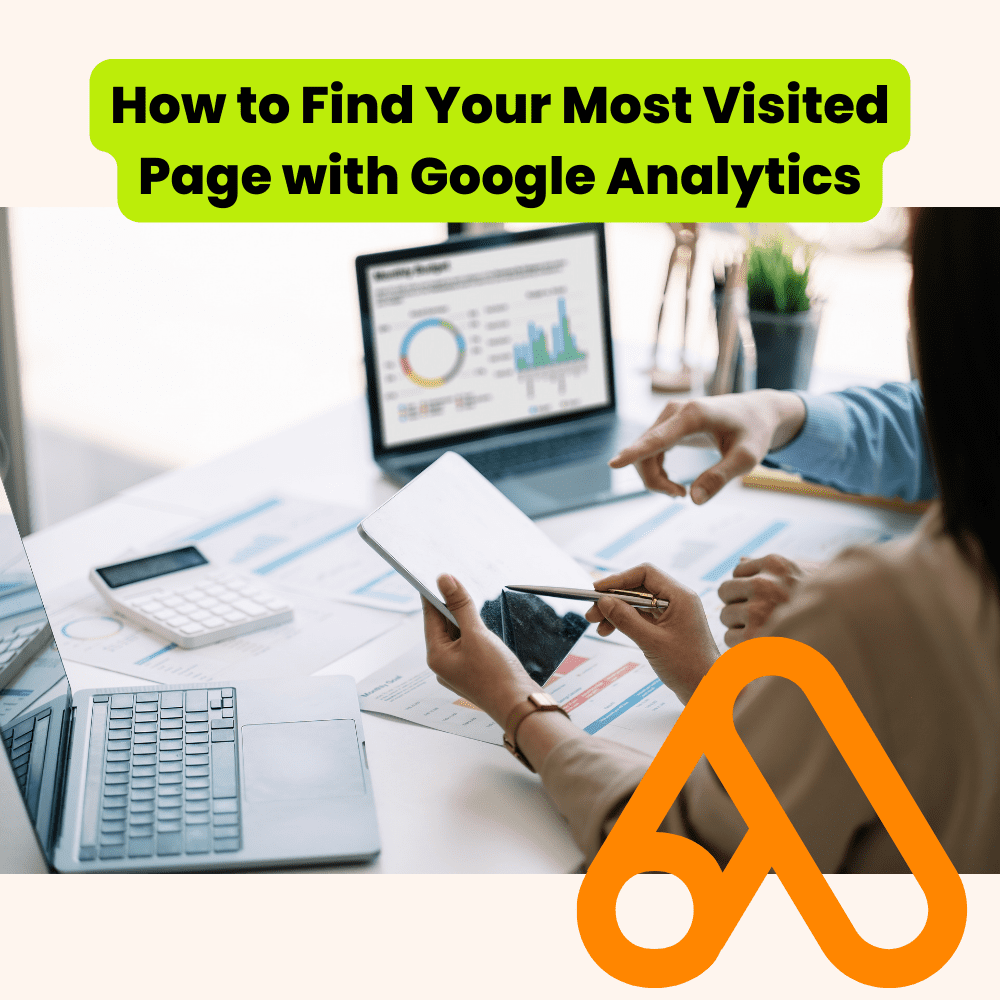
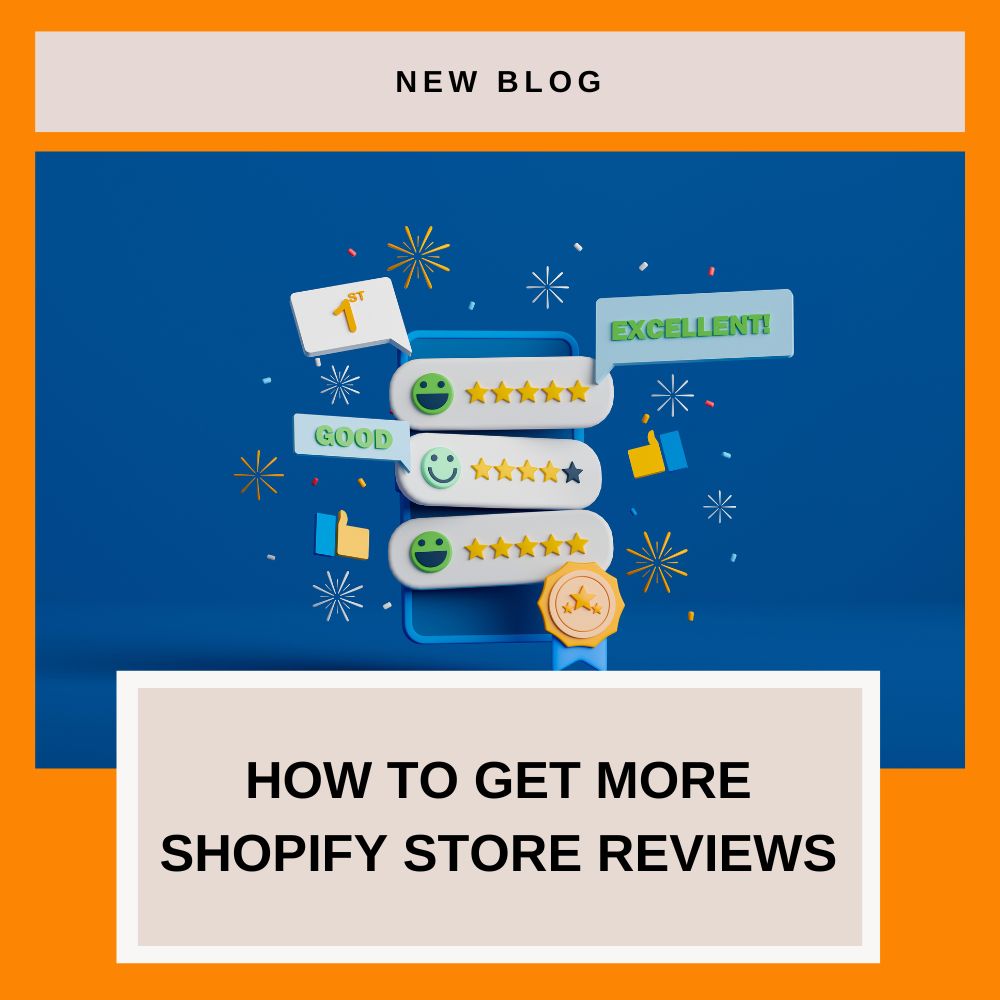
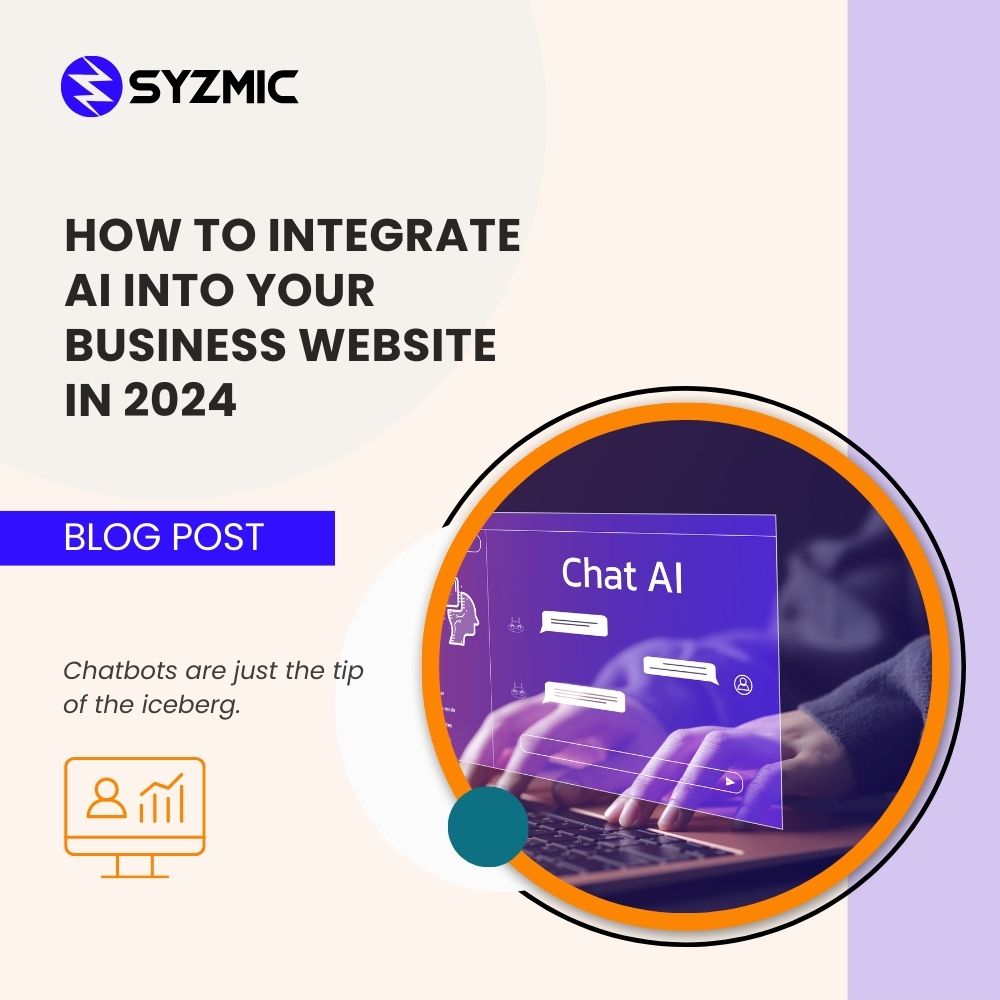
We have Divi websites on WPEngine and have experienced loss of formatting issues periodically which I would fix by saving the pages. Last week we had two websites affected particularly when copying one environment to another. I would save all the pages affected, but when I copied that environment to another, the formatting would be lost again. After doing some research online, I found the Reddit thread you commented on which led me here. Clearing the static css cache fixed the issue. I plan to try out the WP Crontrol plugin to see if that helps long-term.
Thanks so much for your timely post! 😀
Hey Jill, I’m happy to hear this post was helpful! I’ve had the same formatting issues for years. It took a lot of trial and error, but I’m glad we were able to find something that consistently works.
I was about to give up and look for a different solution, but then found your post on redit too. I appreciate the work of finding the issue and solution… thanks for sharing!