Migrating your website to a new web hosting provider might seem like a daunting task, but with careful planning and execution, it can be a smooth and hassle-free process. Whether you’re looking for better performance, improved customer support, or cost savings, this step-by-step guide will walk you through the process of migrating your website to a new hosting provider.
Step 1: Research and Choose a New Hosting Provider
Before you start the migration process, it’s crucial to research and select a new hosting provider that meets your needs. Consider factors such as server performance, uptime guarantees, customer support, pricing, and the specific features offered. Look for reviews and recommendations from other website owners to ensure you’re making an informed decision.
Step 2: Backup Your Website
Before you begin the migration, it’s essential to create a backup of your entire website. This backup will serve as a safety net in case anything goes wrong during the migration process. Most hosting providers offer backup tools or plugins that make this process relatively straightforward. Download the backup files to your local computer or a secure cloud storage service.
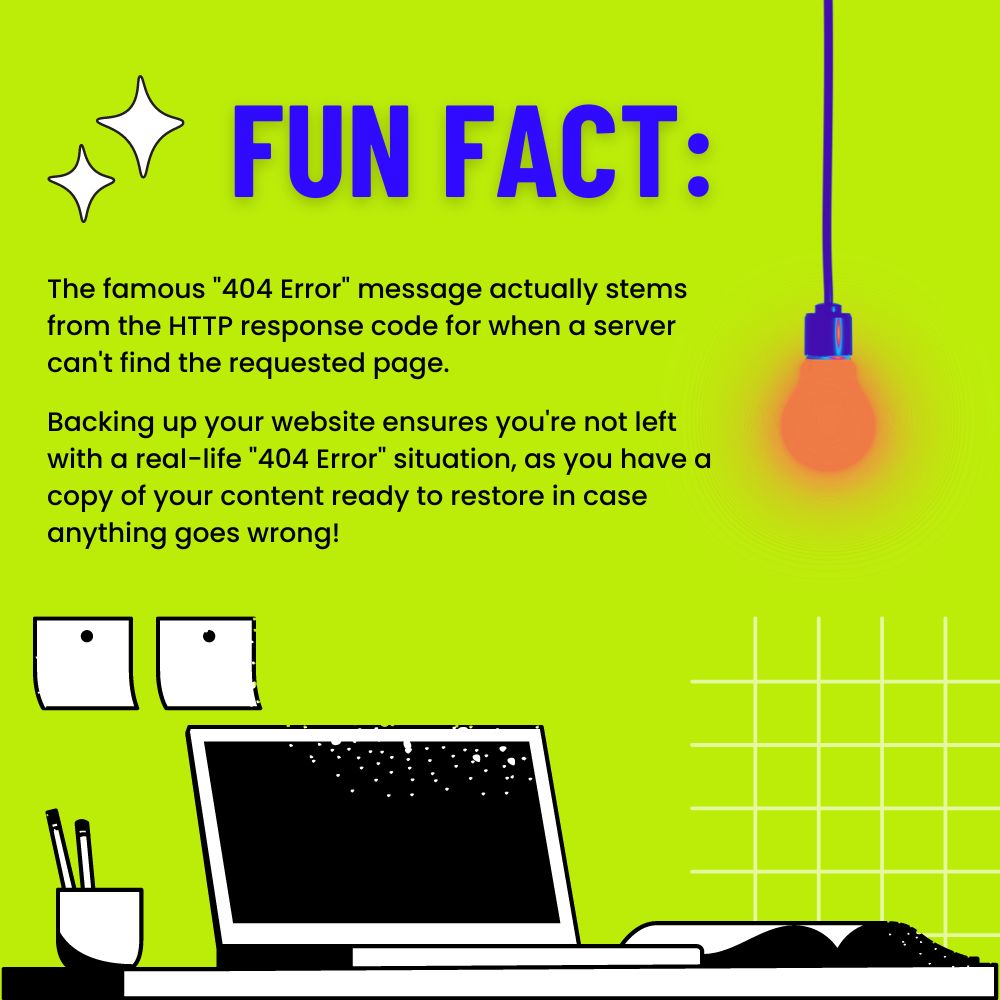
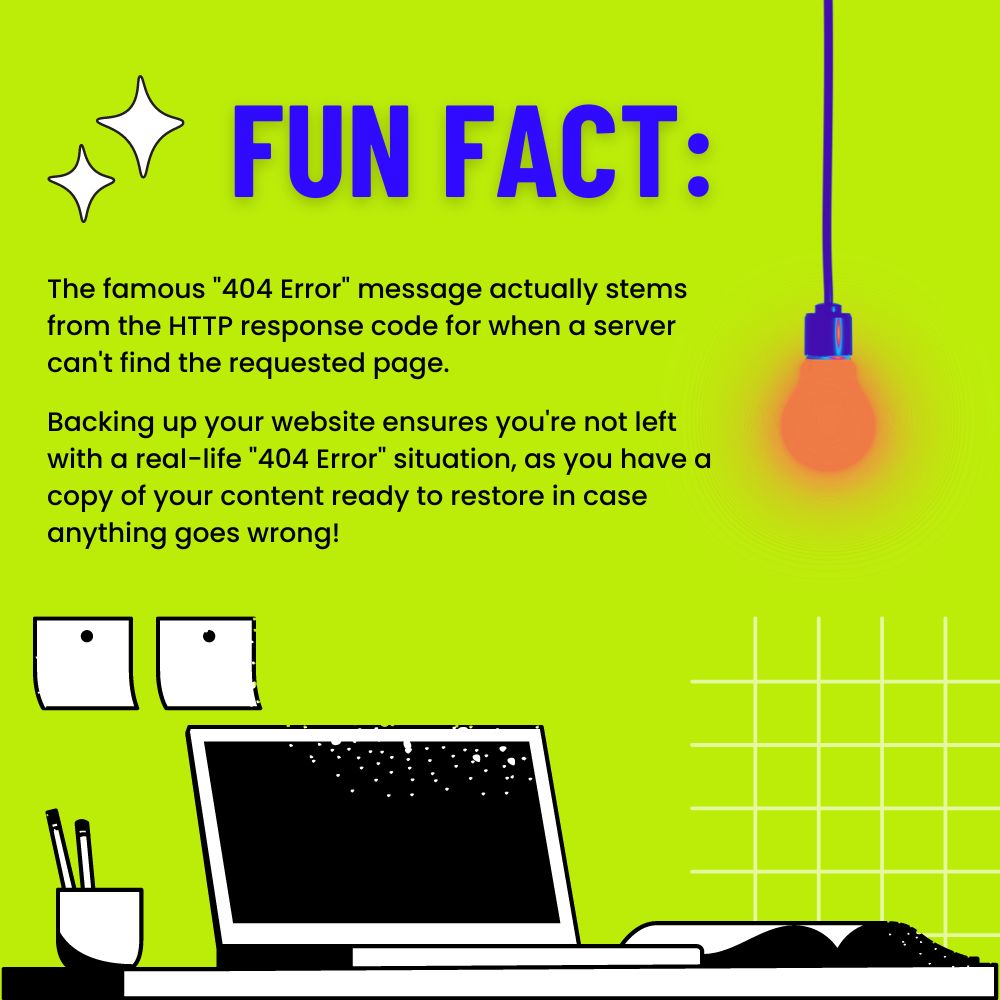
Step 3: Set Up Your New Hosting Account
Once you’ve chosen your new hosting provider, it’s time to set up your account. This typically involves signing up, selecting a hosting plan, and registering a domain if you haven’t already. Make sure to choose a plan that aligns with your website’s requirements and future growth.
Step 4: Transfer Your Website Files
To begin the migration process, you’ll need to transfer your website files from your old hosting provider to the new one. You can do this using several methods:
- FTP (File Transfer Protocol): Use an FTP client to connect to both your old and new hosting accounts and transfer the files manually. This method is suitable for smaller websites with fewer files.
- cPanel Migration Tools: Many hosting providers offer cPanel-based migration tools that allow you to transfer your files and databases with ease. This is a preferred option for websites hosted on cPanel.
- File Manager: Some hosting providers offer a web-based file manager that enables you to upload your files directly to the new server.
Make sure to maintain the same directory structure on the new server to ensure your website functions correctly.
Step 5: Migrate Your Databases
If your website relies on databases (e.g., for content management systems like WordPress), you’ll need to migrate these as well. Here’s how:
- Export the Database: Access your old hosting provider’s control panel and export your website’s database using tools like phpMyAdmin. Save the exported SQL file to your local computer.
- Import the Database: In your new hosting account’s control panel, create a new database and user. Then, import the SQL file you exported earlier into the new database.
- Update Configuration: Update your website’s configuration files to reflect the new database credentials.
Step 6: Test Your Website
Before you make the switch official, it’s crucial to thoroughly test your website on the new hosting provider. Check for broken links, missing images, and any other issues that may have arisen during the migration process. You can use temporary domain or subdomain settings to perform these tests without affecting your live site.
Step 7: Update Domain DNS Settings
Once you’re satisfied with the testing and have ensured that your website is functioning correctly on the new hosting provider, it’s time to update your domain’s DNS settings. This step may take some time to propagate across the internet, during which your website may experience intermittent downtime. Inform your audience about the migration and expected downtime to minimize any inconvenience.
Step 8: Verify and Monitor
After the DNS settings have fully propagated, closely monitor your website’s performance and functionality. Check all pages, forms, and functionalities to ensure everything is working as expected. Regularly monitor your website’s performance, uptime, and security in the initial days following migration.
Step 9: Cancel Your Old Hosting Account
Once you’re confident that your website is running smoothly on the new hosting provider, it’s time to cancel your old hosting account. Be sure to back up any important data from your old hosting account before proceeding.
Step 10: Update Your SSL Certificate (If Applicable)
If your website uses an SSL certificate, you’ll need to update it to ensure secure connections on the new hosting provider. This may involve reissuing the SSL certificate or updating the configuration, depending on the certificate type and hosting environment.
Conclusion
Migrating your website to a new web hosting provider might seem like a complex process, but by following this step-by-step guide, you can ensure a successful and smooth transition. Remember that careful planning, thorough testing, and monitoring are key to minimizing disruptions and ensuring your website’s optimal performance on the new hosting platform. With the right approach, you can enjoy the benefits of a new hosting provider without compromising your website’s integrity or functionality.
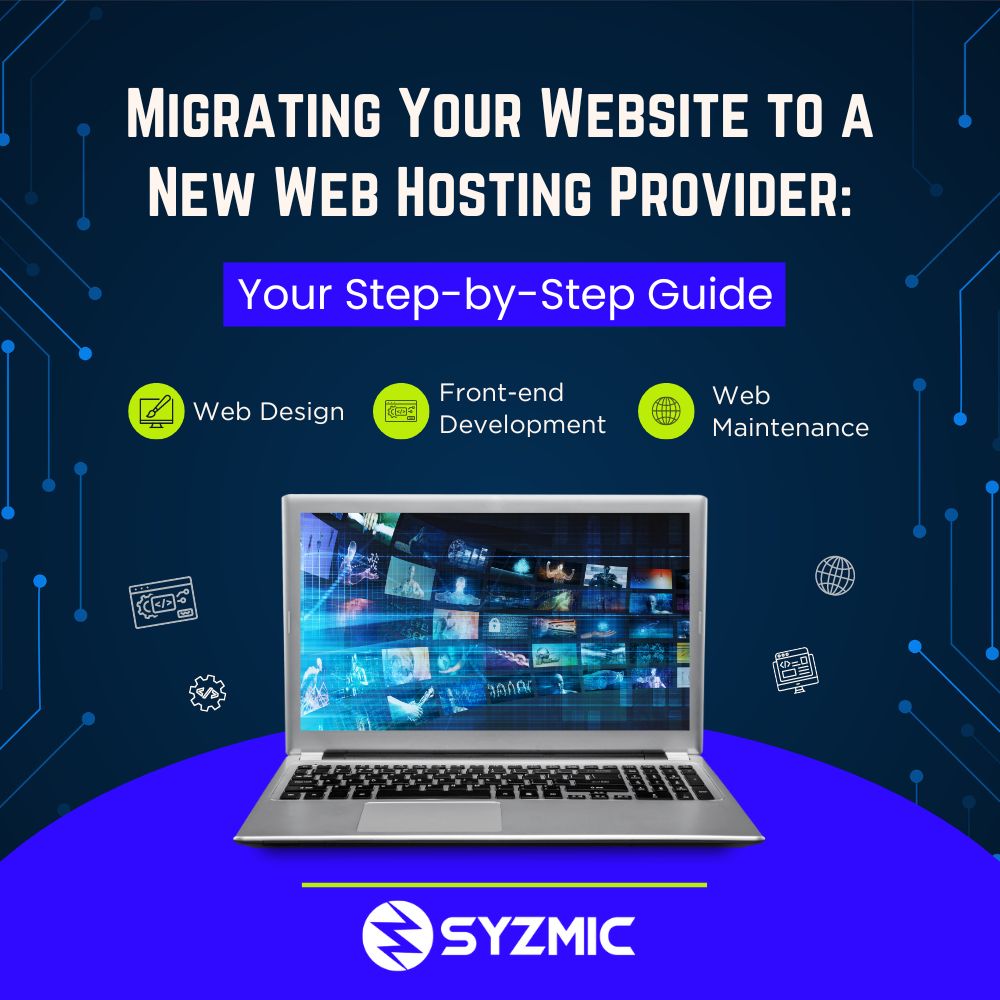

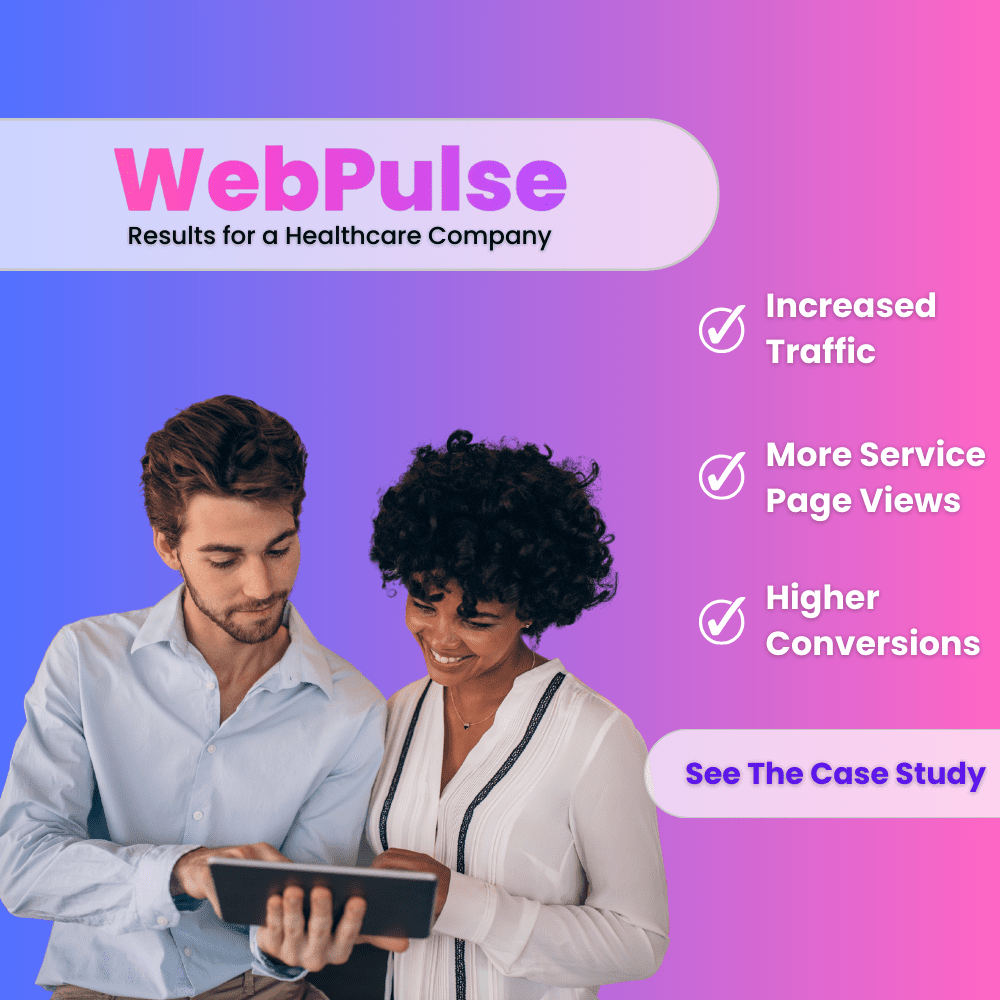
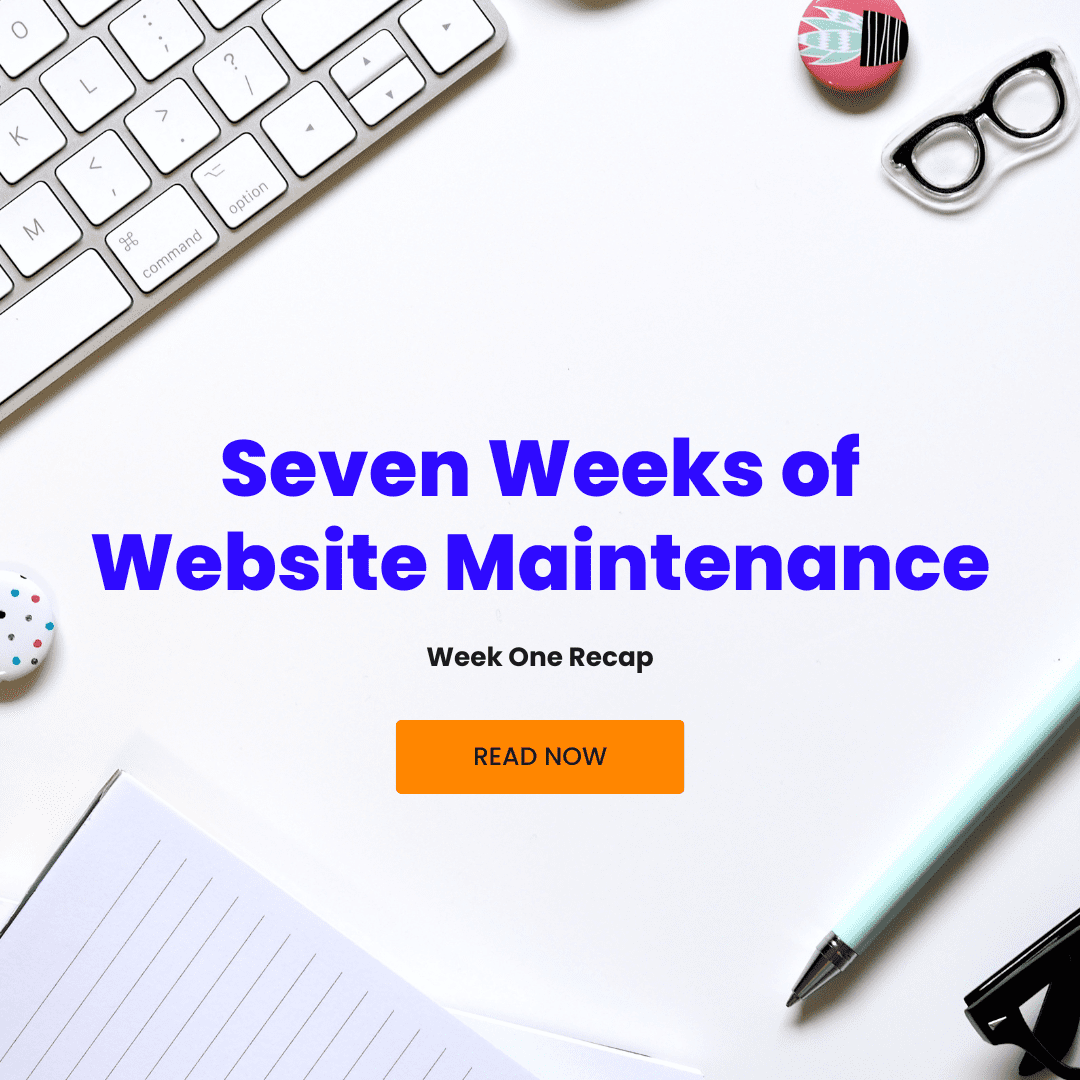
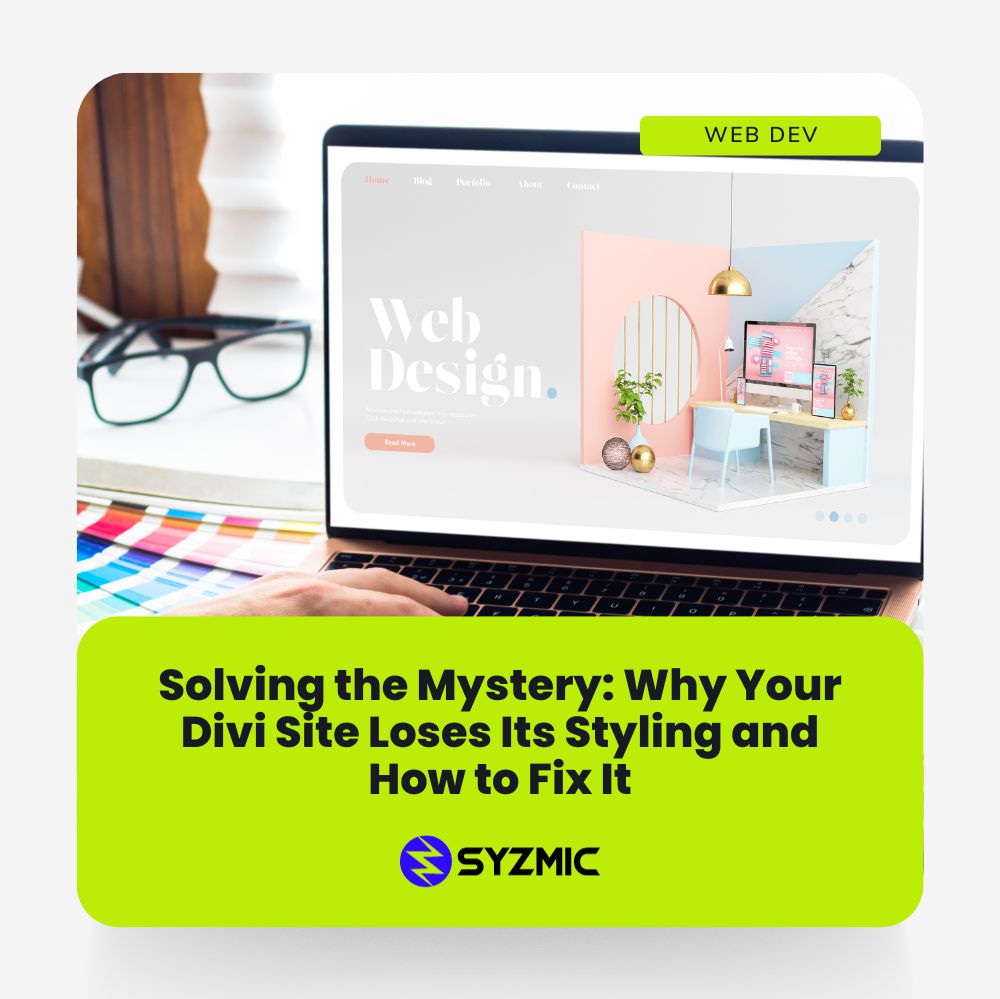
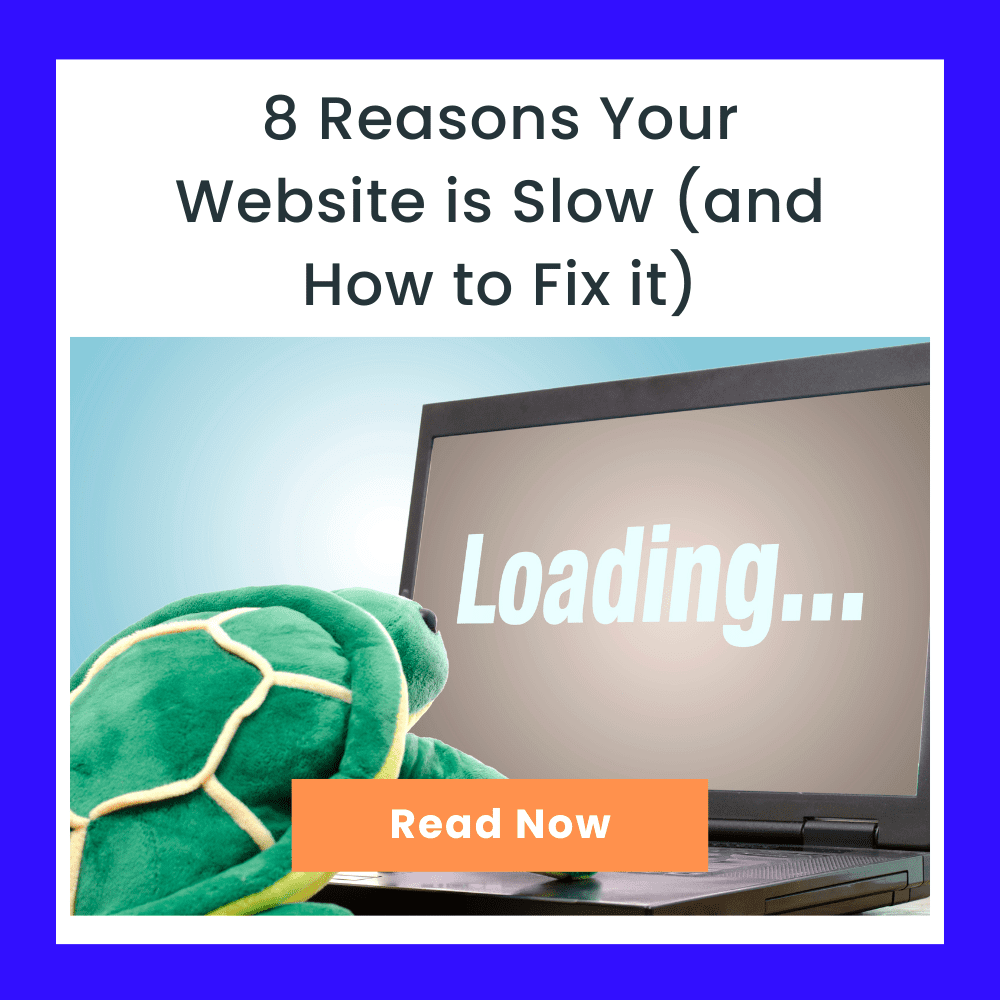
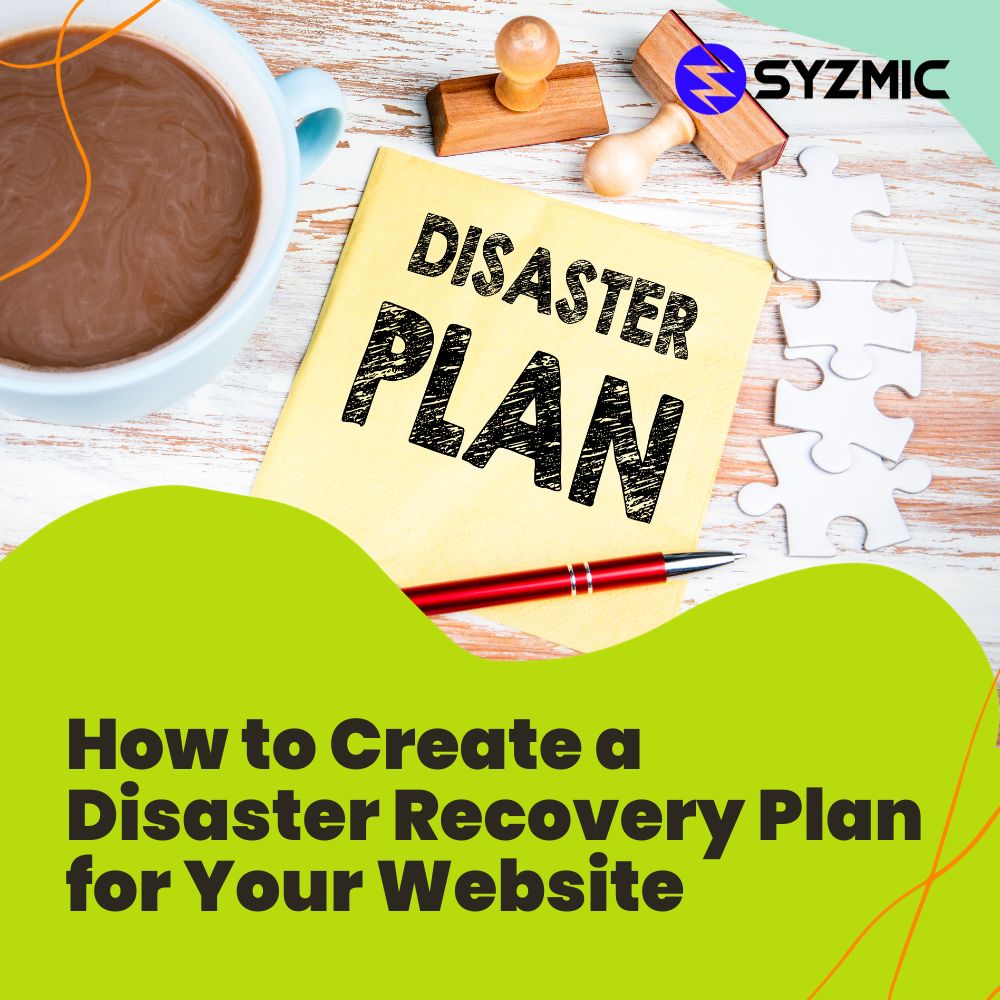
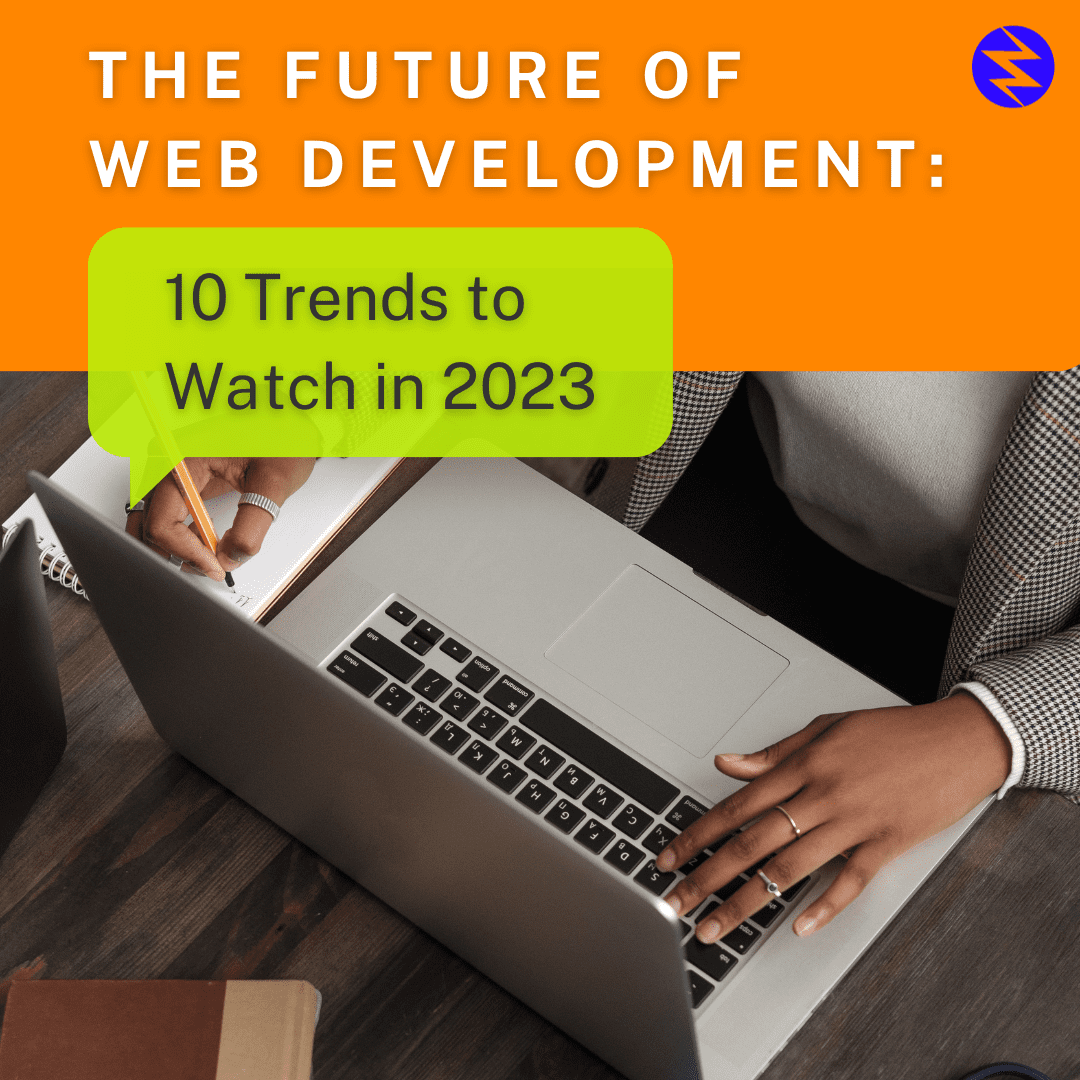
0 Comments